Creating discounts is a great way to drive ticket sales in the run up to your event. Please note that discounts only apply to tickets and not additional purchases.
Click on Welcome > Manage Events. Edit the event you wish to add
the discount code to by clicking on Advanced

In the Advanced section, select Price Discounts on the
Left side menu and then Add Event Price Discount.
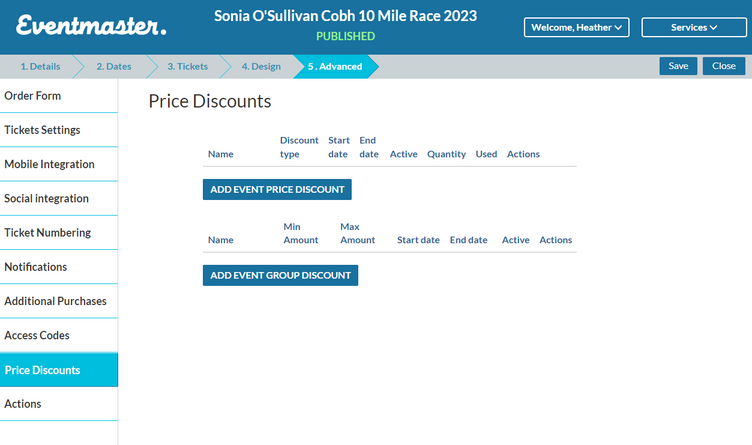
These are generic codes that allow multiple people to get a
discount on their ticket purchases using the same code.
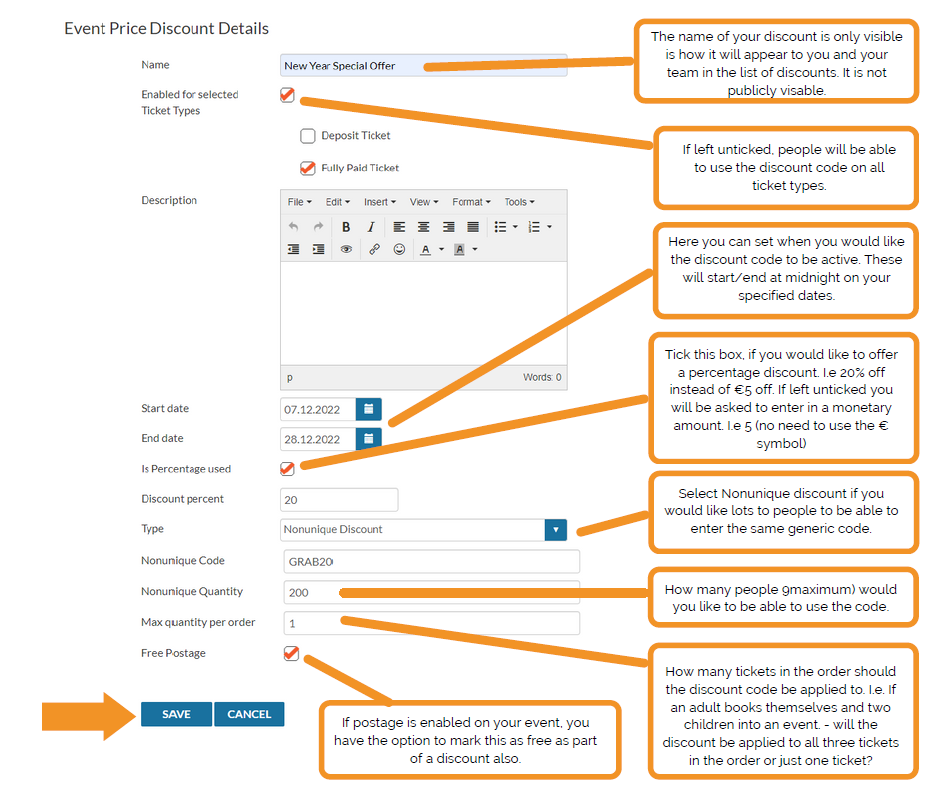
After you save your discount code, this will bring you back to your discount
code list where your new code has been added. You will need to save this
change in the top menu bar also.
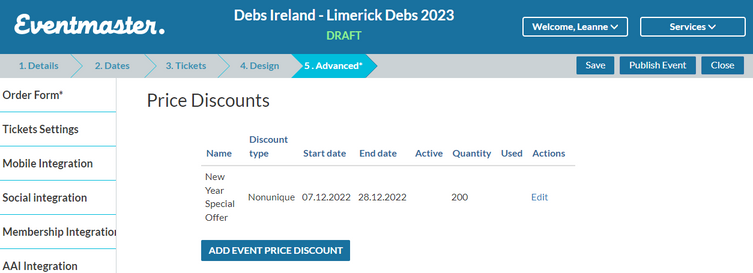
When the changes are saved and the Start Date has passed, a green tick
will appear next to your discount code to show it is active as well as how
many of the codes have been used.
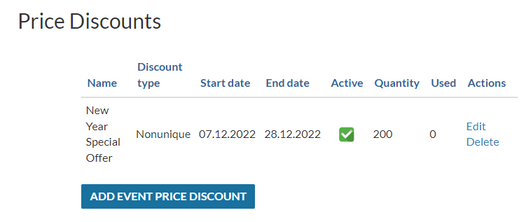
If you want to extend the dates of the code or make any other
changes simply click on the edit button.
Unique Discount Codes are set up in the same way except for one extra
step. These are used if you are distributing codes to a group of particular
people. Please see the next page for instructions on how to create
Unique Discount codes.
To set up Unique Discount Codes, follow the same guide from step 4 except
for the Type Section. Here you should select – Unique Discount.
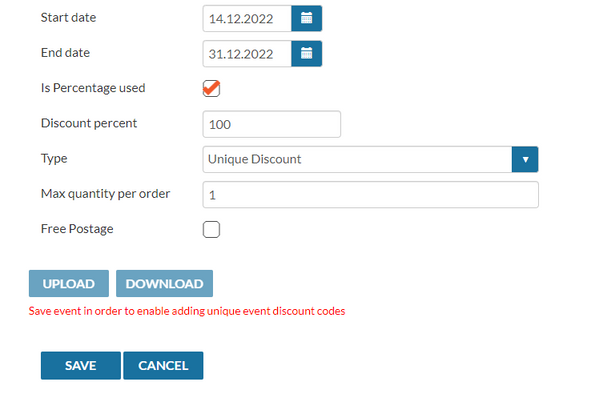
After clicking save in the step above you will need to Save on the top level
event menu also.

Once the event is saved you will see there is a zero quantity of codes for your
new Unique discount. You will need to click on Edit to go in and add the codes.
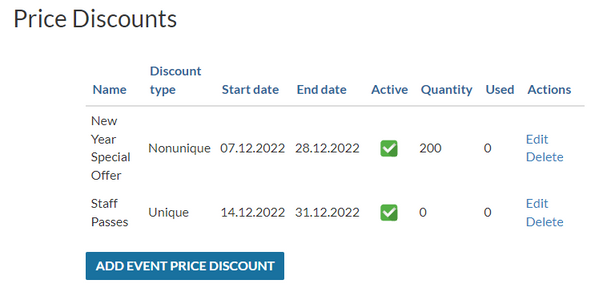
You will now see the option to upload your codes. To do this, create an
excel file with the header ‘codes’ in column A and click upload. There
should be no other data in the excel file.
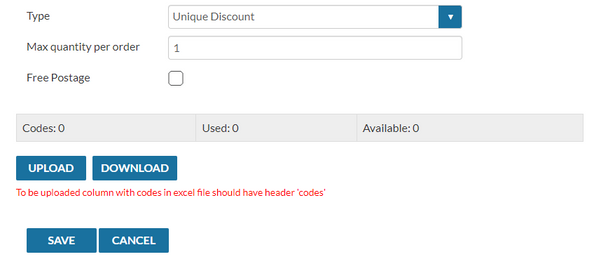
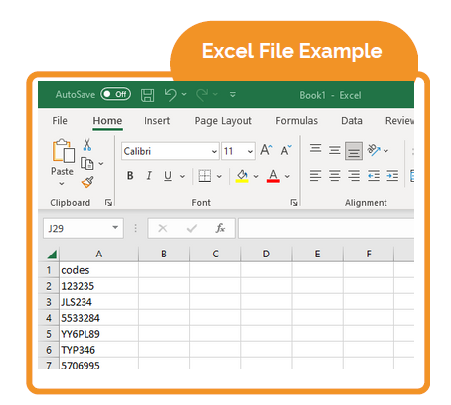
Please note that codes are case
sensitive for letters and should
not include any symbols


