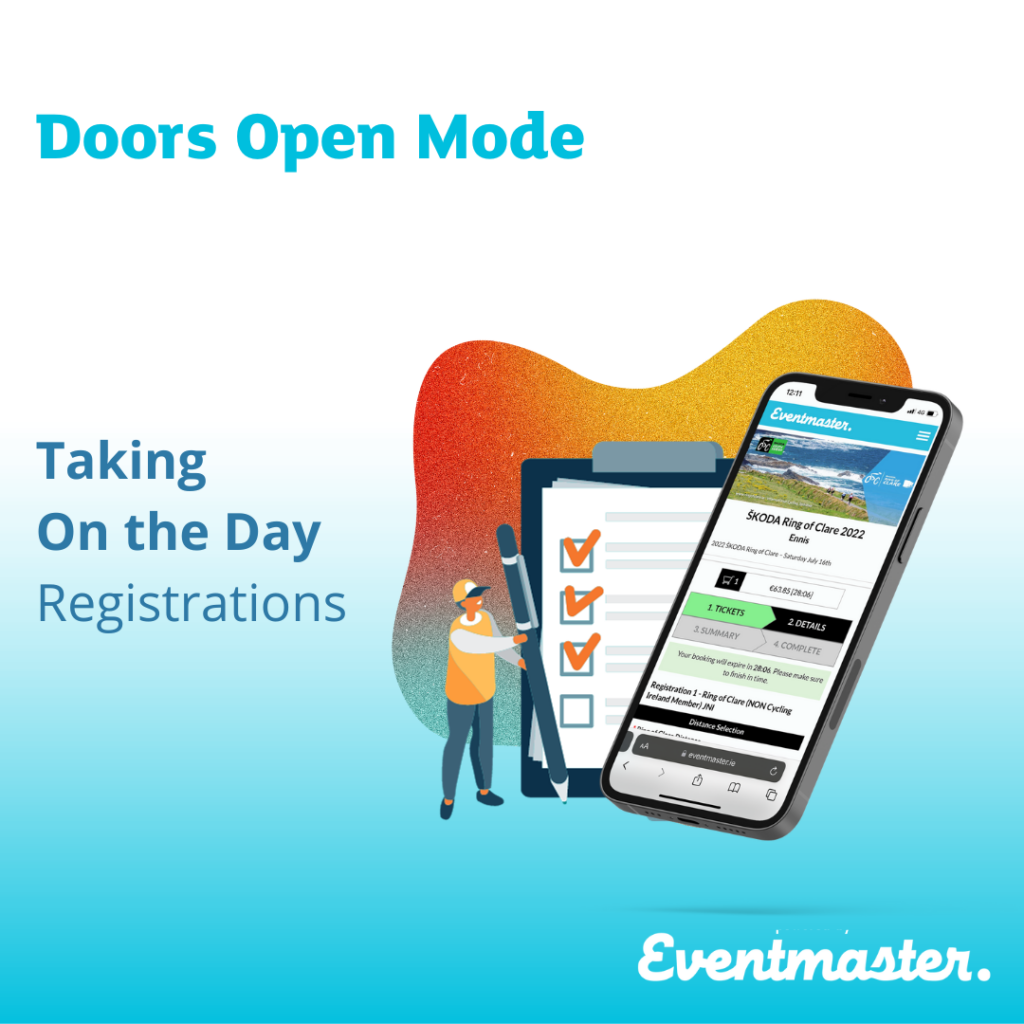Should you wish to take new registrations on the day of your event,
Doors Open Mode allows you to take new orders quickly by card on
the day while still giving you accurate reporting of participants.
How to:
- Log into your Eventmaster account HERE
- Click on Welcome > Manage Events. To create a new order, click on Orders > Doors Open Mode

3. Select the event, timeslot and ticket type from the dropdown menus provided.

4. First Name and Last Name are required data fields, however, taking an
email for the receipt of purchase to be sent to is also advisable.
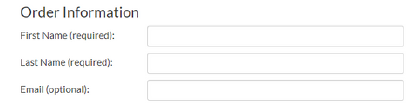
5. You also have the option to add in Emergency Contact information and sync a race number to the person as part of the order. If a race number is entered it will mark the ticket as scanned with the new race number applied.
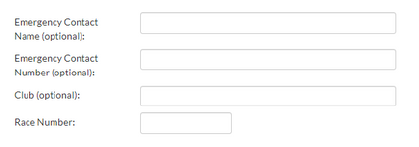
6. You can leave a comment on the order if necessary, this is mostly
used to explain complementary orders

7. Taking Payment Options
- Cash Order: Will put the order through without asking for card details and will be included in total event revenue.
- Complementary Order: Will put the order through without asking for card details and will have zero amount added to event revenue revenue.
- Card Order: Will prompt you to enter in the details of a debit/credit card to complete the transaction. I.e. 12 digits on the front of the card,
- expiry date and CVC.