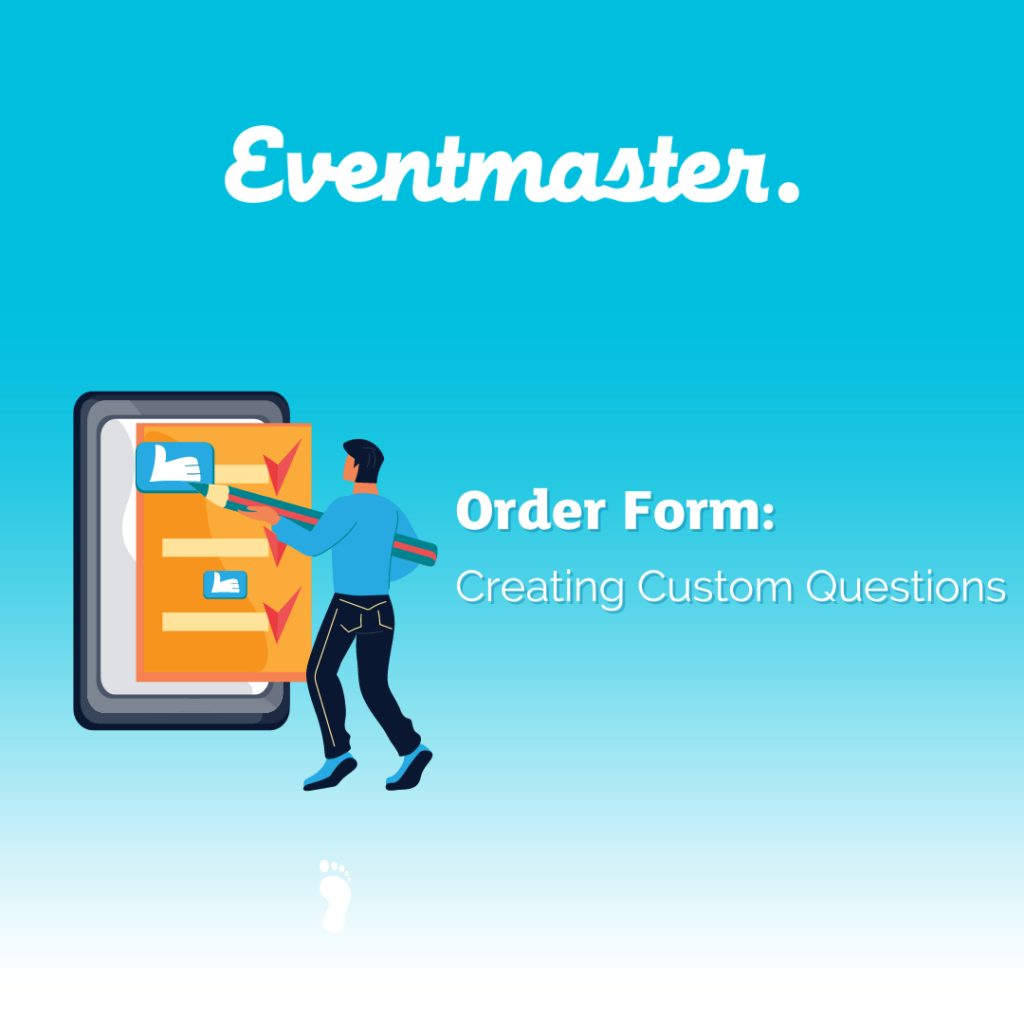You can add custom questions to your order form or email support@eventmaster.ie to do this for you. This is useful if you need to collect any additional data at the time of registration that is relevant to taking part in the event.
To add a new question, go to Advanced > Order Form and “New Custom Field“
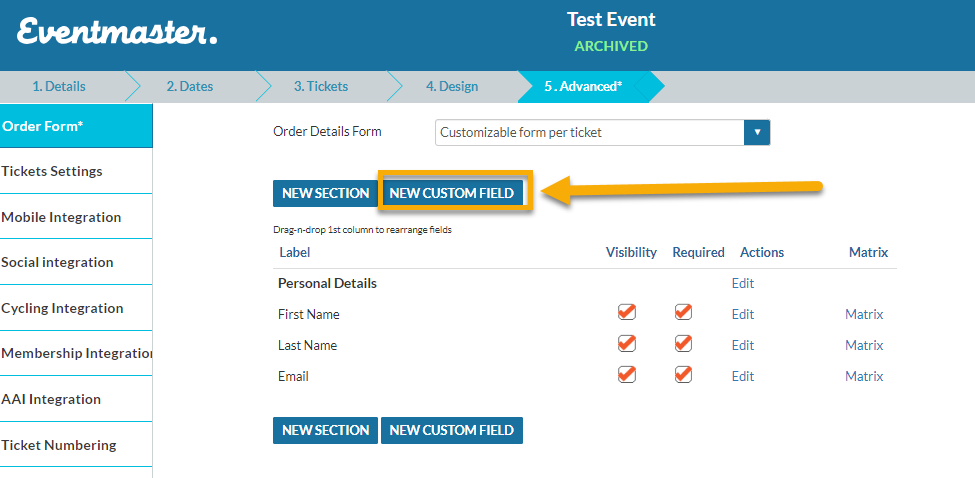
- Section: Please select the area of the order form you would like this question to appear.
- Field Type: What format would you like the question to be asked (Text, Number, Date, Email, Checkbox, Radio, Dropdown, Waiver, Mobile, Time, Multiple Checkbox etc.)
- We highly recommend Dropdown style questions so you can easily categorise answers before the event.
- Field Label: How the questions appears to the customer/participant.
- For example; What t-shirt size would you like?
- Field Code: This is the heading that will appear at the top of the excel/Booking Details Report. We recommend keeping this to one unique word and if a space is required then an underscore us used to separate the words “_”.
- For example: “size” or “t_shirt_size”
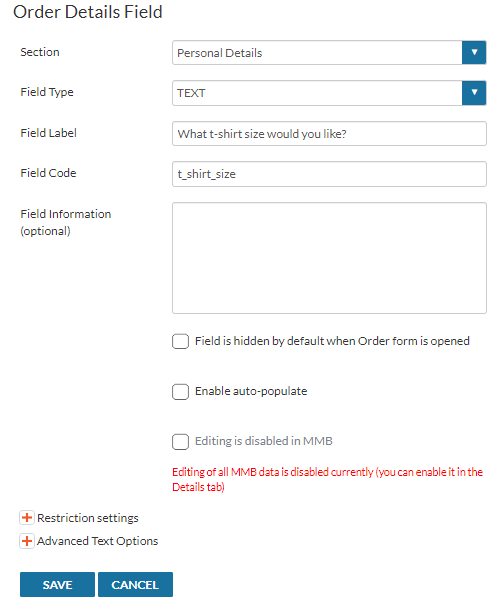
For Dropdown question types (selected from Field Type), an extra section will appear in the question editor. You can add items to the dropdown by entering a display value (customer facing) and value (reports). These are usually the same.
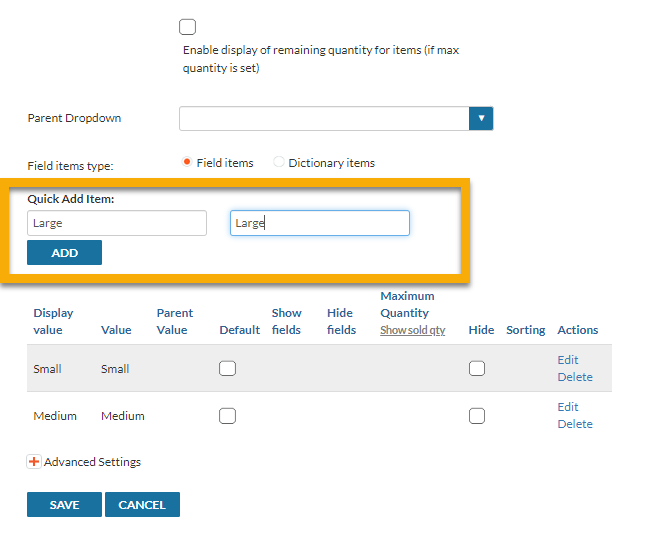
If you click on “Edit” under the Actions tab in the variants you can edit the availability of this question – this is optional but useful for stock control.
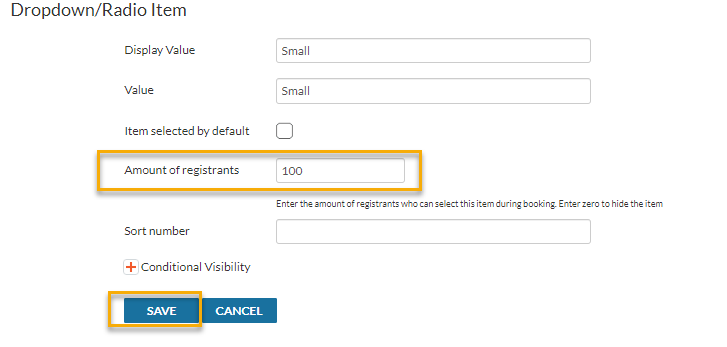
You can then configure the visibility of your new question and save your edits at event level by clicking Save in the top right hand corner.
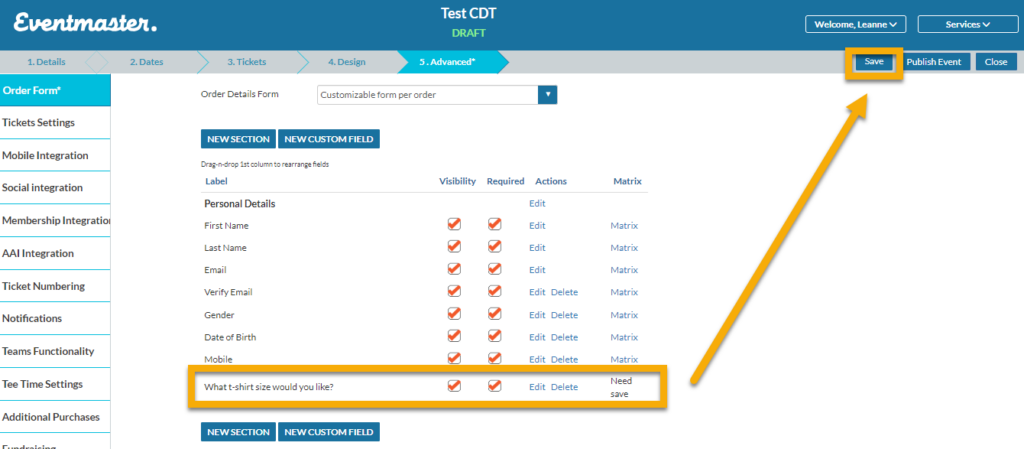
After saving, you can test out how your question looks in the Details tab in the Event Preview Link.